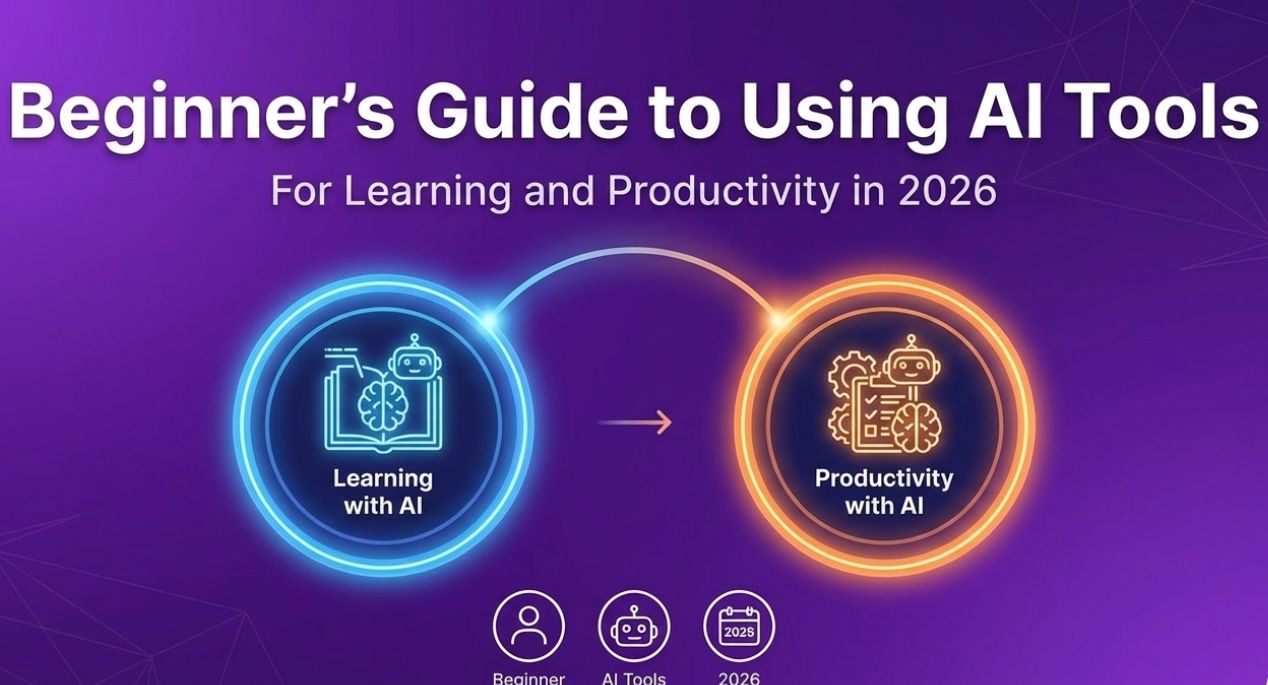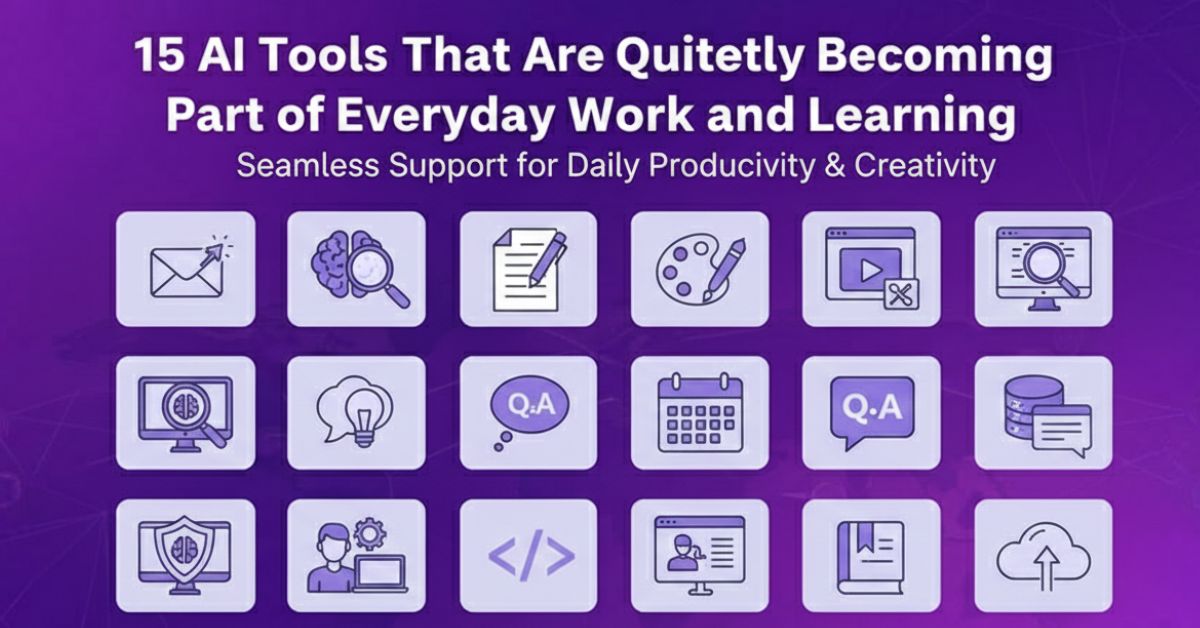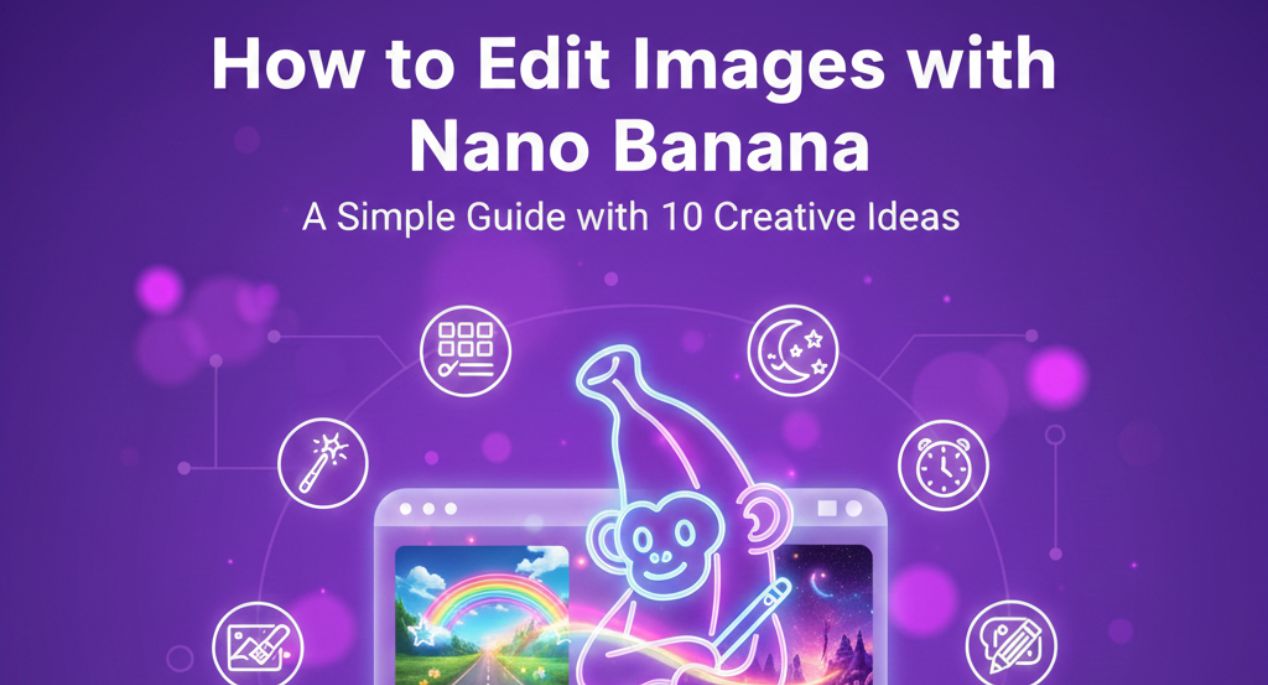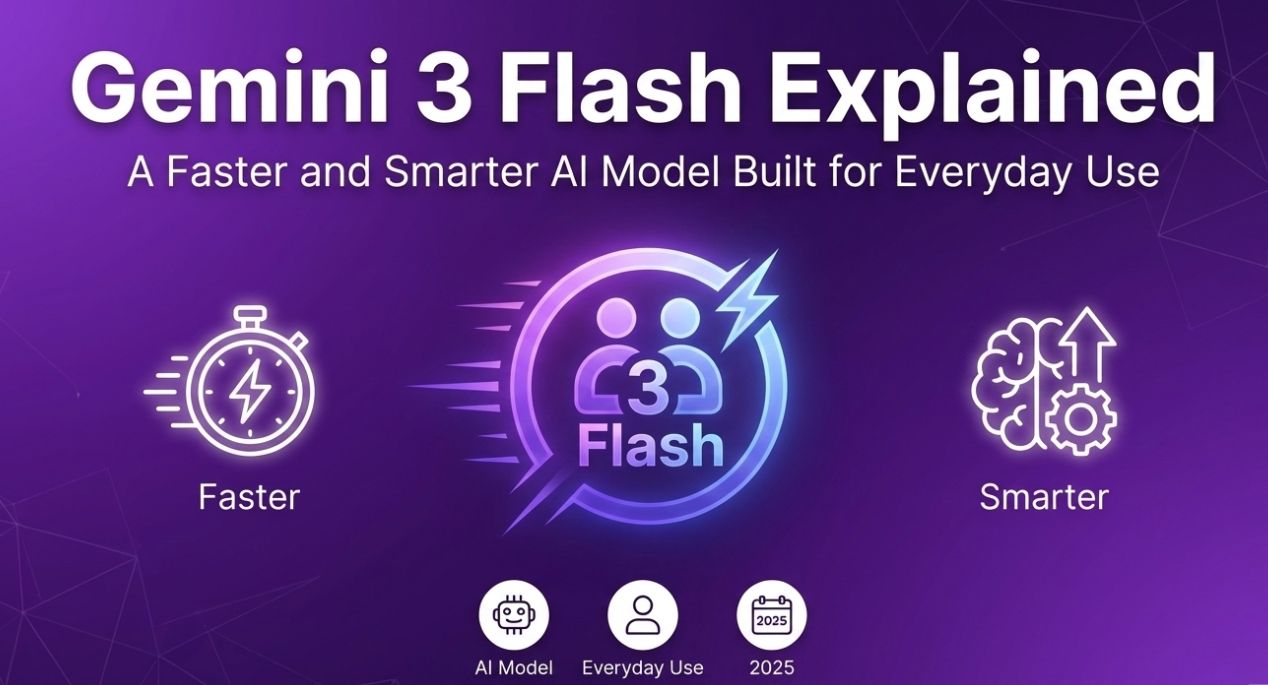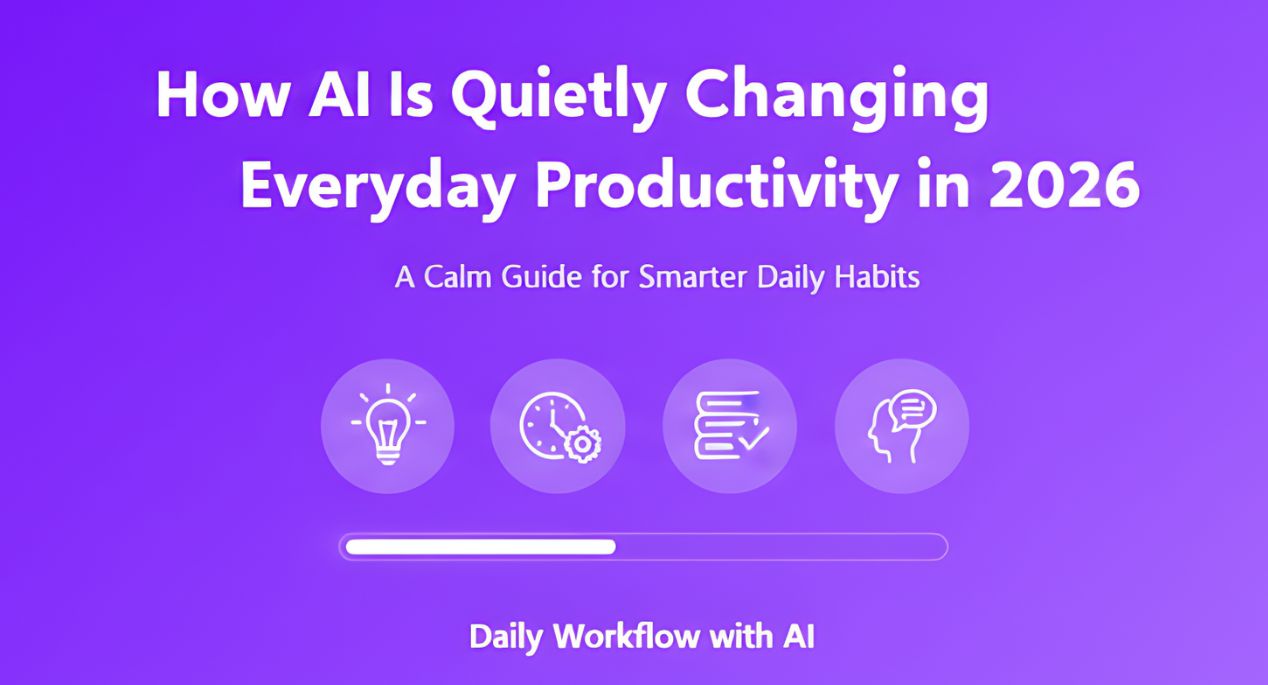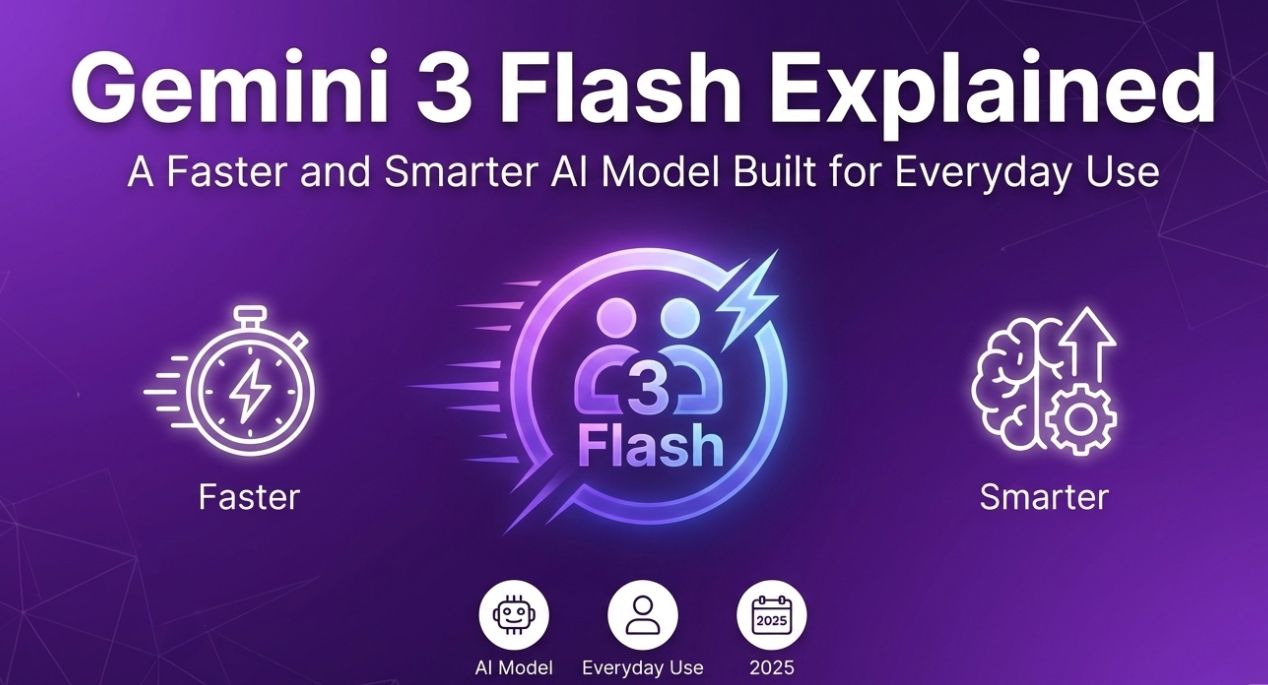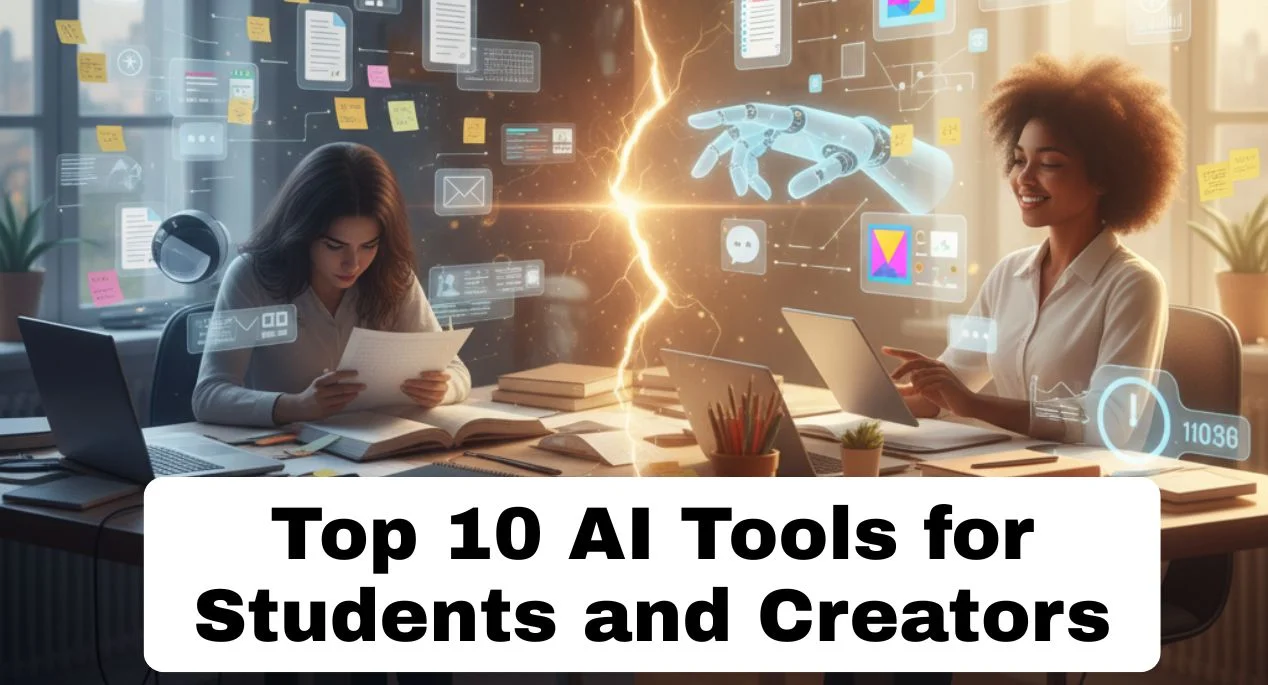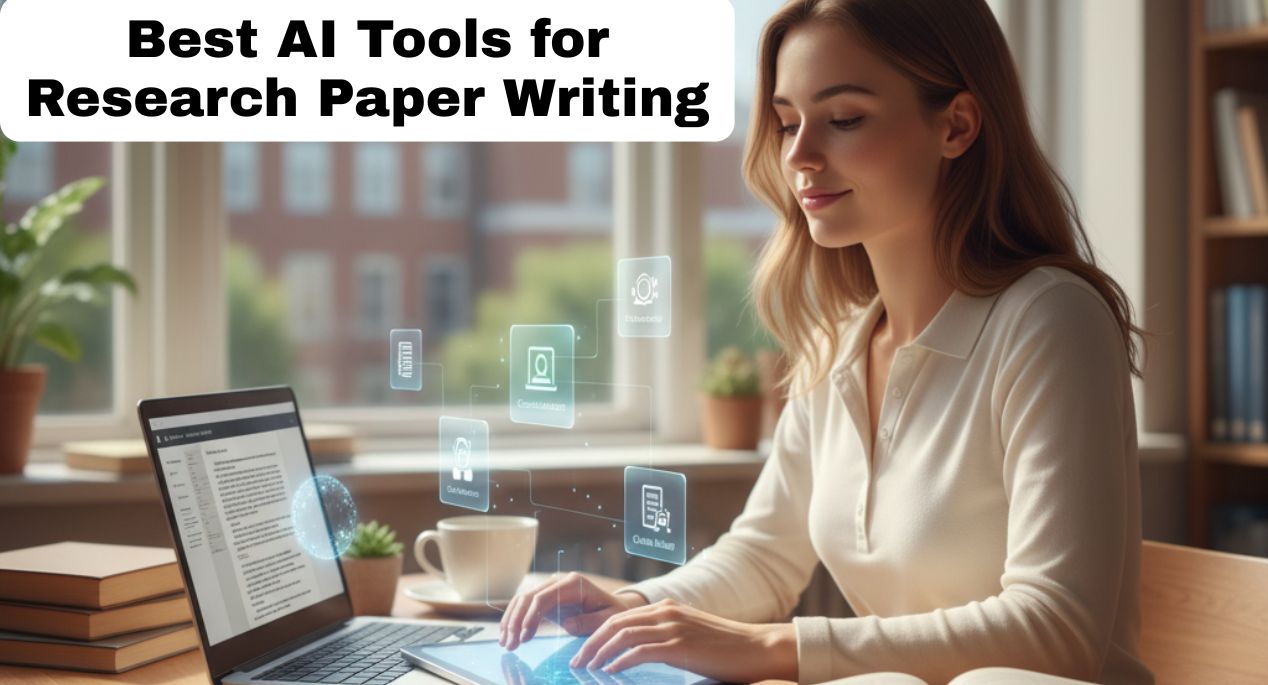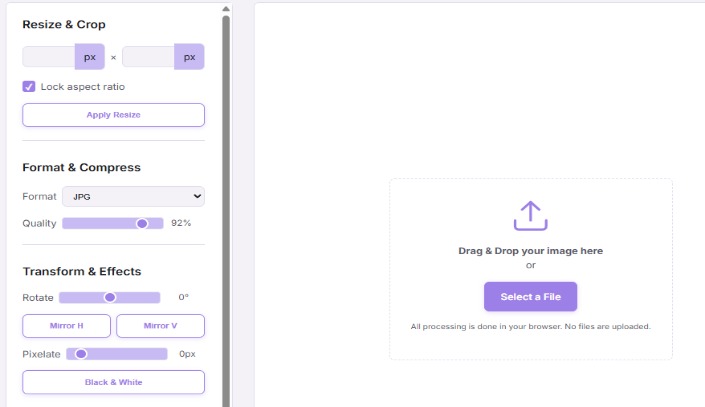
Let’s be honest, we’ve all been there. You need to quickly resize an image for a blog post, adjust a thumbnail for YouTube, or compress a photo to email it. But firing up heavyweight software feels like overkill, and hunting down a trustworthy online tool often leads to clunky interfaces, demands for sign-ups, or sketchy privacy policies. It’s 2025 – shouldn’t this be simpler?
As someone who’s lived and breathed tech writing for the past two years, constantly testing tools to streamline workflows, I get the daily struggle. That constant juggle between needing quick edits and avoiding the hassle (or risk) is real. That’s exactly why discovering the Image Pixel Resizer AI Tool 2025, also known as the Lavender Glow Image Editor, felt like such a breath of fresh air. Imagine a powerful editing suite that lives right in your browser: no downloads, no sign-ups, no sending your precious photos off to who-knows-where. It’s fast, secure, and genuinely respects your time and privacy. This isn’t just another online converter; it’s the kind of smart, free AI tool that slots perfectly into your daily routine, whether you’re a content creator, a student pulling together a presentation, a designer on a quick fix, or a social media manager juggling a dozen platforms.
Resizing Images Online with AI: Finally Hassle-Free
One of the absolute biggest headaches in image editing is hitting those exact pixel dimensions. You need your Instagram post to be 1080×1080, your LinkedIn banner to stretch perfectly to 1584×396, or your Etsy listing image to fit its specific box. Doing this manually, especially while trying to preserve the aspect ratio so things don’t look stretched or squished, can be a fiddly nightmare. And installing Photoshop just to crop and resize? Forget about it.
This is where the Image Pixel Resizer AI Tool 2025 shines brilliantly. You open it directly in your Chrome, Firefox, Safari, or Edge tab. Drag and drop your image (or click to upload). Punch in the precise width and height you need in pixels. There’s a simple checkbox to “Lock Aspect Ratio” – tick that, and you only need to enter one dimension; the other adjusts automatically, keeping your photo looking natural. Hit resize, and boom. The AI engine works its magic almost instantly. What truly sets it apart is how it handles the process: everything happens locally, right within your browser tab. Your image data never gets uploaded to some remote server. It’s processed securely on your own machine. That means speed and peace of mind regarding your privacy. No more wondering where your photos end up.
Navigating the Sea of Online Image Resizers in 2025
The web is flooded with tools promising AI-powered image resizing. Seriously, a quick search throws up hundreds. The problem? Many are bogged down with intrusive ads, flashing banners, and pop-ups demanding your email before you can even start. Others quietly require you to upload your file to their servers for processing. For personal photos, confidential business graphics, or client work, that’s a risk most of us just aren’t comfortable taking in this day and age.
The Lavender Glow Editor cuts through all that clutter. It presents you with a clean, calming interface (that lovely lavender theme isn’t just pretty, it is calming!). The focus is entirely on the task: resizing, cropping, converting formats (like PNG to JPG), or compressing file size. There are zero unnecessary steps, no sign-up walls, and absolutely no hidden uploads to third-party servers. What makes this Image Pixel Resizer AI Tool feel genuinely futuristic in 2025 is its real-time, in-browser processing. You see changes happen instantly. There’s no waiting for files to bounce around the cloud, no progress bars crawling slowly. You are completely in control from the moment you open the tab to the moment you download your perfectly edited image.
Beyond Pixels: Resizing with DPI Control for Professional Results
Sometimes, size isn’t just about the pixels on screen. If you’re preparing images for high-quality printing – think brochures, posters, or professional photography prints – DPI (Dots Per Inch) becomes crucial. A higher DPI setting generally translates to sharper, more detailed prints. Many basic online resizers completely ignore this setting or handle it poorly.
The Image Pixel Resizer AI Tool 2025 understands this need. Alongside setting your precise pixel dimensions, you have clear control over the DPI. Need it set to 300 for a professional print job? Easy. Keeping it at 72 for standard web use? No problem. This granular control, combined with the core resizing power, makes this tool incredibly valuable for photographers, graphic designers, marketers working on physical collateral, or anyone who needs their images to look perfect both on-screen and in print. And again, all this sophistication comes without needing complex software installations – it’s all happening securely in your browser window.
Your Free Online Resizer for Social Media & Any Custom Size
If you manage any kind of social media presence, you know the drill: every single platform has its own specific, often frustratingly different, image dimension requirements. Instagram feed posts vs. stories vs. Reels. Facebook cover photos vs. event images. Pinterest pins. Twitter/X headers. YouTube thumbnails and channel art. Keeping track and resizing assets individually is a massive time sink.
The Lavender Glow Editor is built with this modern social media chaos in mind. Alongside manual pixel entry, it offers handy, one-click presets for all the major platforms. Need a Facebook cover photo? Select the preset, and the dimensions are set instantly. Crafting a YouTube thumbnail? Click the preset, and you’re ready to go. Of course, you can still input any custom size imaginable. The beauty is in the preview – you see exactly how your image will look cropped or resized before you finalize it. This instant feedback loop ensures your visuals are always platform-perfect, sharp, and professional. For influencers, community managers, bloggers, or small businesses handling their own socials, this feature alone is a massive workflow upgrade. The Image Pixel Resizer AI Tool becomes your one-stop shop for social media asset prep.
Resizing Images Without Losing Quality: Myth or Reality?
This is the holy grail, right? You need a smaller file size for faster website loading or to fit email attachment limits, but you absolutely cannot afford a blurry, pixelated mess. Too many free online tools sacrifice quality dramatically during compression or resizing. The result? Images that look fine on the tool’s tiny preview but fall apart when viewed at actual size.
Here’s the genuinely impressive part about the Image Pixel Resizer AI Tool 2025: its AI engine is specifically tuned to maintain visual fidelity. When you resize down, it uses intelligent algorithms to preserve detail and sharpness far better than basic methods. When you compress a file (say, converting a large PNG to a more efficient JPG), it finds the optimal balance between reducing file size and retaining clarity. For example, I recently had a high-resolution product screenshot (PNG, 4MB) that needed to go in a client email. Using this tool, I resized it slightly and converted it to JPG at 80% quality. The result? A file under 500KB that looked virtually identical to the original on screen. This capability is gold for bloggers optimizing site speed, web developers managing assets, e-commerce stores needing crisp product photos, or anyone who simply cares about their images looking good. The Image Pixel Resizer AI Tool proves that free, fast, and high-quality can coexist.
Why Lavender Glow Became My Indispensable Editing Partner in 2025
Over the last couple of years deep in the tech review trenches, I’ve put countless online image editors through their paces. The experience has often been… underwhelming. Many were painfully slow, bogged down by ads or complex upload processes. Others had interfaces designed by engineers, not users – confusing menus, hidden options, requiring constant Googling to figure out basic tasks. And the privacy concerns with many are just a non-starter.
The Lavender Glow Image Editor, this specific Image Pixel Resizer AI Tool 2025, stands apart because it simply works. It embodies simplicity and efficiency. That clean, lavender-themed interface isn’t just aesthetically pleasing; it’s calming and incredibly intuitive. Every button is where you expect it. Every function is labelled clearly. You don’t need a tutorial or a manual. The process is blissfully straightforward: open the tool, drag your image in, make your edits (resize, crop, convert, compress – sometimes all at once!), see the preview, download. Done. No mandatory sign-ups clogging your inbox. No sneaky watermarks plastered on your work. No sudden subscription pop-ups after your third edit. It’s refreshingly straightforward and respectful of the user.
The Verdict: Smart, Simple Editing is Here
If you’re still wrestling with bulky software installations for simple tasks, or constantly hopping between different questionable free online converters trying to find one that works and is safe, it’s genuinely time for an upgrade. Based on two years of exploring the nooks and crannies of the tech tools landscape, I can confidently say tools like the Lavender Glow Image Editor represent the practical, user-centric future we need. The Image Pixel Resizer AI Tool 2025 delivers everything essential – precise resizing, effective compression, seamless cropping, format conversion, and even DPI control – directly within the safety and convenience of your web browser.
It respects your privacy by keeping your files local. It saves you valuable time by being instant and intuitive. It removes the friction and frustration from everyday image tasks. It feels like a tool designed for how we actually work now, in 2025. And the best part? It’s completely free, and there’s absolutely nothing to install. Just point your browser to the Lavender Glow Editor site and start editing.
Trust me on this one. Give the Image Pixel Resizer AI Tool 2025 a spin for your next quick image edit. Once you experience that combination of simplicity, speed, security, and surprisingly smart results, you’ll wonder how you ever put up with the old way of doing things. It’s that much of a game-changer for daily digital life.
DPI Settings Guide: Matching Resolution to Your Need
| Use Case | Recommended DPI | Notes |
|---|---|---|
| Web/Email/Screens | 72 DPI | Standard resolution for digital displays. Perfectly clear on screens. |
| Office Documents/Inkjet | 150 DPI | Good balance for home/office printing and documents viewed up close. |
| Professional Printing | 300 DPI | Industry standard for high-quality brochures, photos, magazines. |
| Large Format (Posters) | 150 – 300 DPI | Depends on viewing distance. 150 DPI often sufficient for large items viewed from afar. |
FAQs About Image Pixel Resizer AI Tool 2025
How do I change the pixel size of an image?
You can change an image’s pixel size using free online tools like ResizePixel or ImageResizer. Just upload your image, enter the new width and height in pixels, and click “Resize.” After that, download the updated image with your new dimensions
How to resize an image to 600 * 300 pixels?
You can resize an image to 600 × 300 pixels using free tools like QuickResizer
or ImageResizer. Just upload your image, enter the new width and height, and click “Resize.” Then download the updated image with your new dimensions—no software needed.
How to convert pixel sizes?
You can convert pixel sizes to inches or millimeters using tools like PixelConverter
. Just enter the pixel dimensions and resolution (DPI), and it’ll show the physical size. For quick resizing, use sites like ResizePixel